TV Series
Chameleon MediaCenter is one of the best ways to enjoy watching your prized collection of TV Series. It starts with the TV Series Box Set cover, so you can quickly distinguish TV Series from movies in your collection. Plus you can switch to the TV Series Media Type for an exclusive view of all your TV Series.
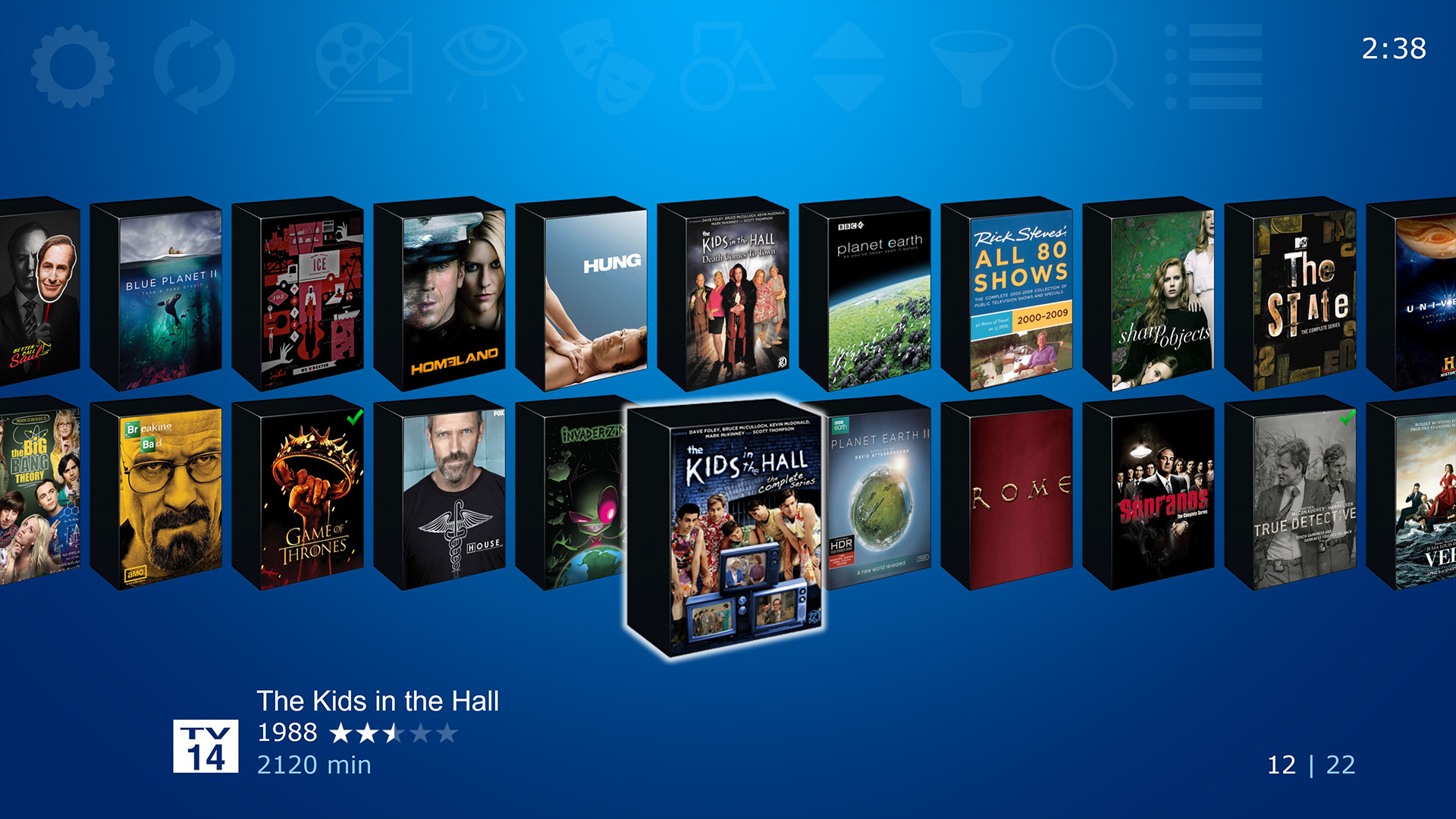
Select a cover to open the TV Series Overview page, where you can read a synopsis of the show, along with air dates, running time of your collection, and even number of episodes and unwatched episodes. From here, you can select a season to view, or alternatively you can select the ‘View Discs’ option at the top, which will allow you to browse your original disc titles for playing back with the full disc menu and special features.
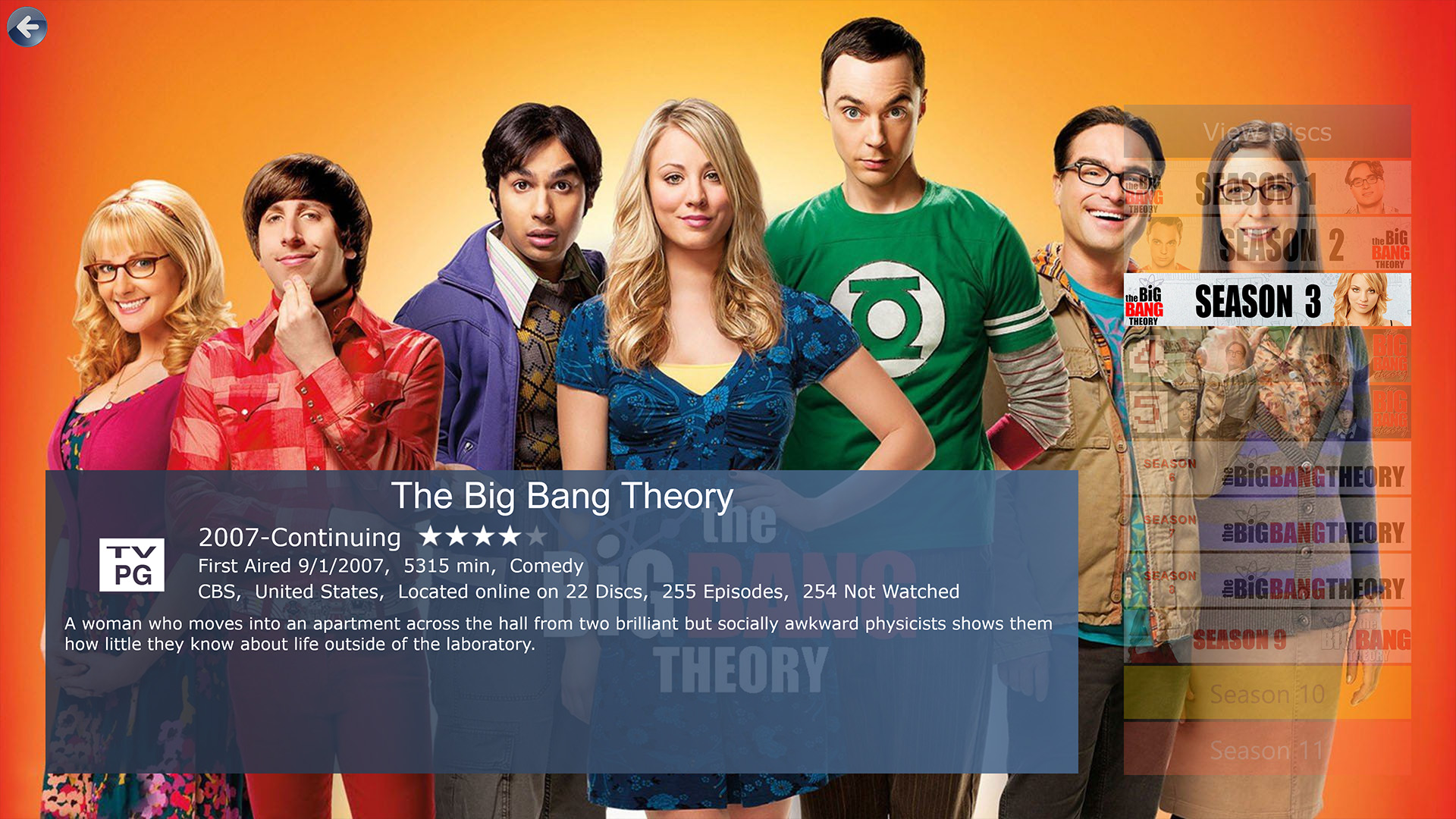
Select a season to open the Season Info page, where you can read the episode name, plot, runtime, rating, original air date, guest actors, directors & writers, and see a screen-grab for each episode. The asterisks (*) indicate unwatched episodes – CMC will automatically mark each episode as watched after you play them.
If you have mapped your episodes in My Movies Collection Management, you can also direct play an episode from this view, bypassing the disc menus plus all those annoying adverts and warnings.
If you use MPC as your episode player (highly recommended!), and enable the ‘Autoplay Next Episode’ option in CMC, then as each episode ends MPC will auto-close, and CMC will play the next episode in the season. This provides the Netflix/Hulu binge watching experience, where you only have to start the first episode playing, and then they continue to play one after another with no input required on your part.
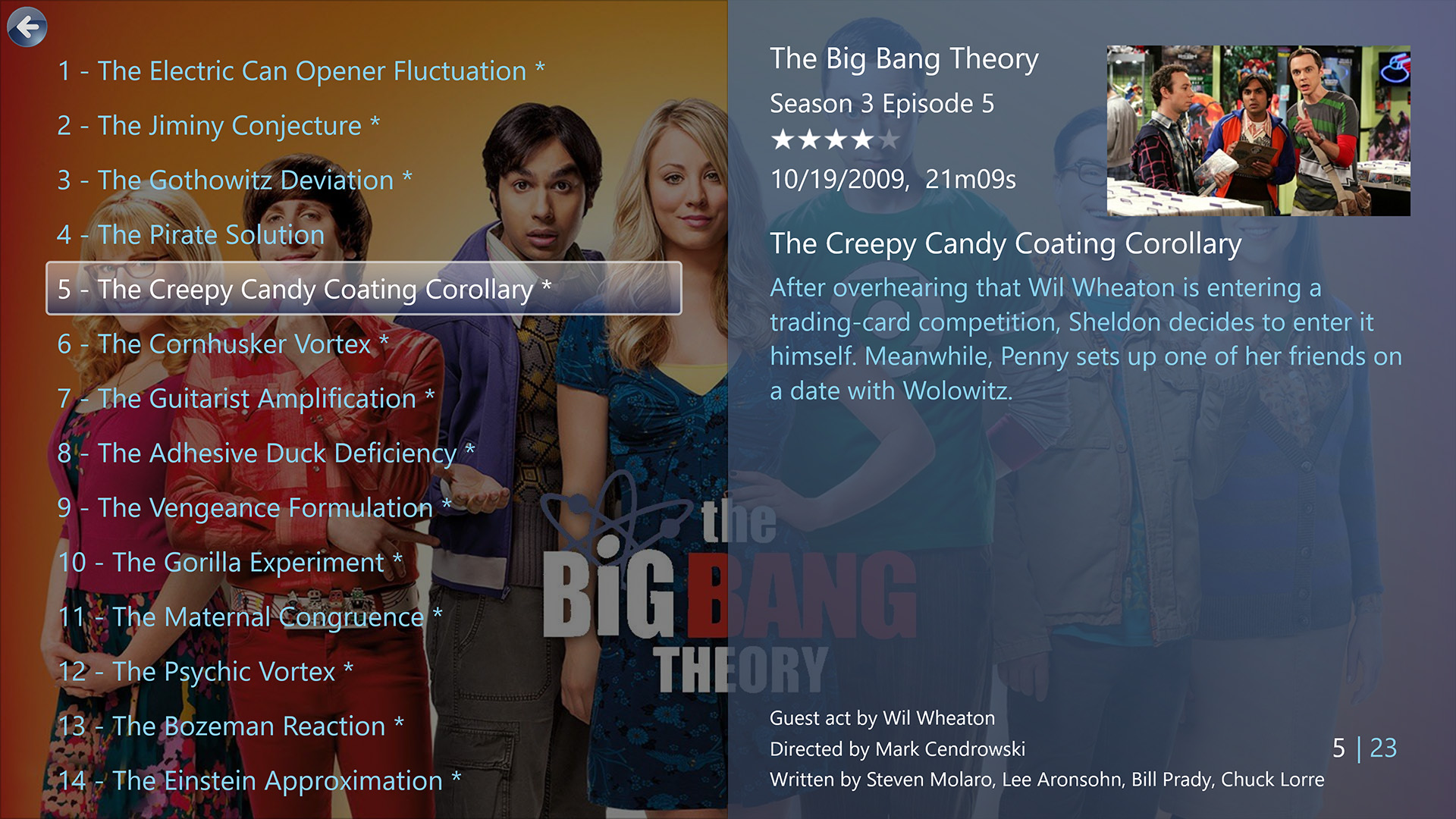
The ‘View Discs’ option (from the TV Series Overview page) will display your original disc titles in the classical Box Set view.
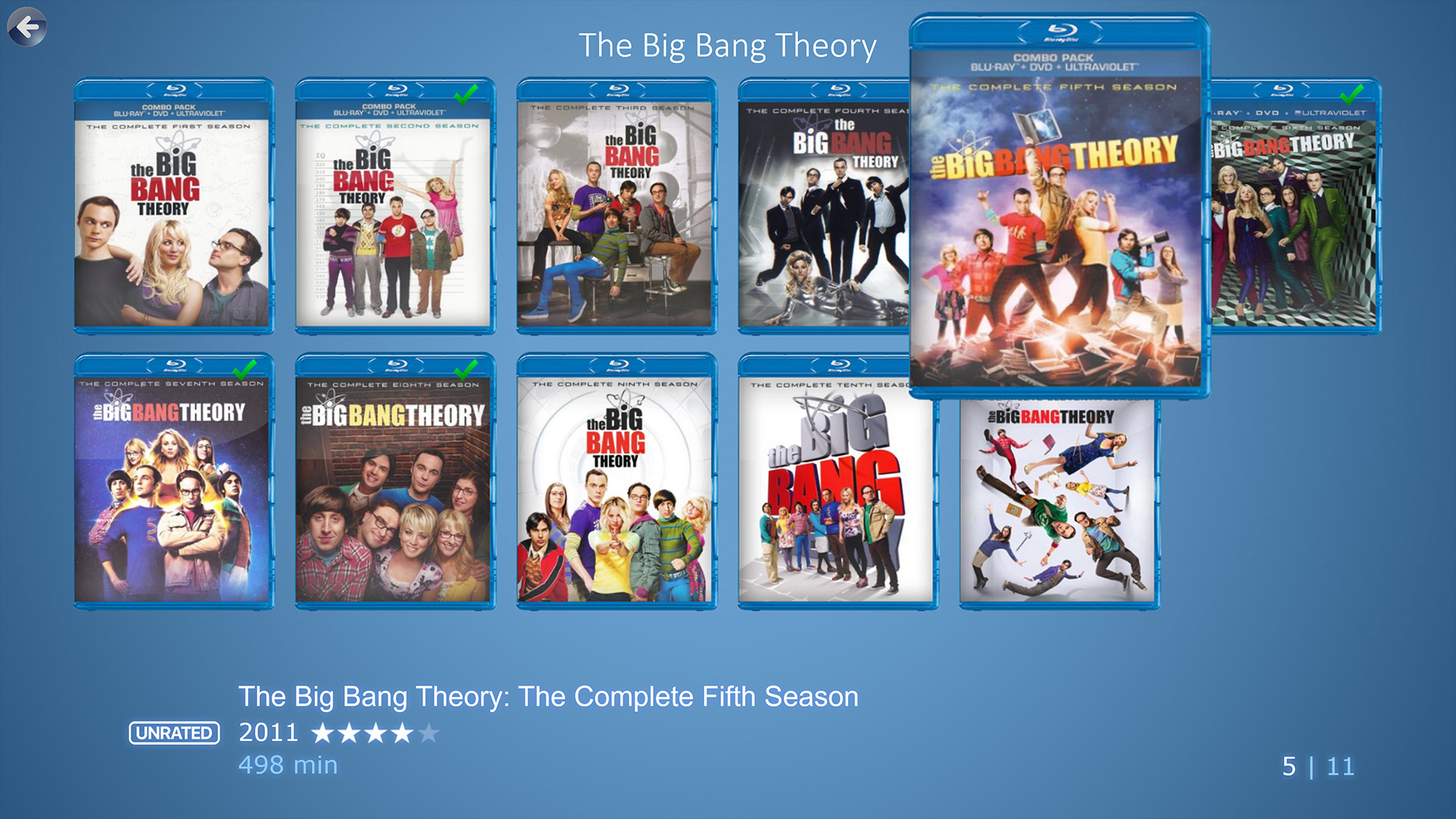
Selecting one of the titles allows you to view the title details, plus play the individual discs.
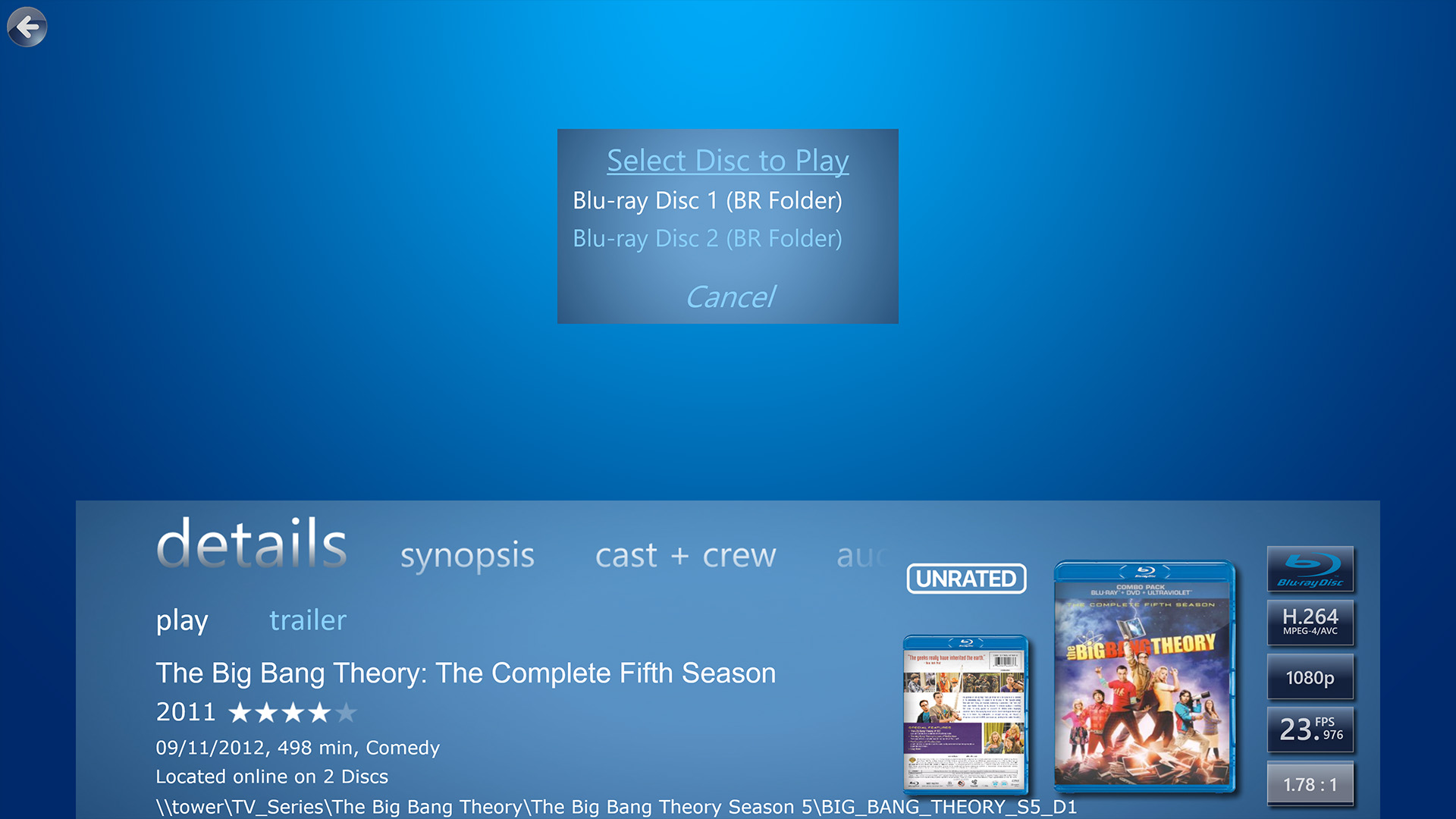
How to enable the TV Series view
While CMC is capable of displaying the premium TV Series browsing experience outlined above, you will have to meet a few minimum requirements in order to enjoy this enhanced view.
In My Movies, you will need at least 2500 Contribution Points to enable My Movies API access, which is required to support exporting the TV Series and Episode metadata. You will also need to map all the episodes on each disc – note that sometimes this is done for you by other users, but often it is up to you to map the episodes, a task which requires access to the original discs.
Additionally, you will need to use the CMC Metadata Exporter tool, also known as CME, to generate the metadata. CME uses the My Movies API (which is why you need the 2500+ Contribution Points) to retrieve all the data and artwork necessary to display the enhanced TV Series view. Additionally, CME is the easiest way to export your My Movies metadata, so we highly recommend you use it even if you don’t have TV Series.
If you don’t have 2500+ My Movies Contribution Points, then you will not be able to use CME to export the TV Series metadata. You will still be able to browse and play your TV Series discs, as shown in the last two screenshots above, but you will not get the enhance view with the Series Overview or Episode Browser.